|
 User's help
User's help
 Junk Files Cleaner
Junk Files Cleaner
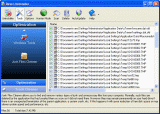 In order to have access to all included in Revo uninstaller tools you have to press button "Tools" from the toolbar. Then on the left side of the current window will appear a frame with two categories with buttons. If not active select category Optimization and press the button "Junk Files Cleaner".
In order to have access to all included in Revo uninstaller tools you have to press button "Tools" from the toolbar. Then on the left side of the current window will appear a frame with two categories with buttons. If not active select category Optimization and press the button "Junk Files Cleaner".
Scan
To start scanning for junk files just press button "Scan" from the current toolbar. This action will perform a scan operation with your current options. A small window appears to wait until the scan is complete. There is a "Cancel" button on that window, if you press it the scan process will be interrupted and you will only see the junk files found until that moment.
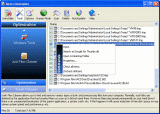
Delete
After the scan process is completed all found files are loaded in the list with their full path and name and their size. To delete any file of shown press "Delete" button and all check files will be deleted.
There are more commands which you can execute over selected file(s):
- Open – open selected file
- Search at Google for – Use it to search with Google for the name of the selected file. This command will open your default web browser and load the result of current search in the Google web site
- Open containing folder - Open a new instance of windows explorer and explore the directory, where the selected file is located.
- Properties – Show file’s properties
- Check all items – Set a check in front of all items in the list
- Uncheck all items –Remove the check in front of all items in the list
- Check all selected items - Set a check in front of all selected items in the list
- Uncheck all selected items - Remove the check in front of all selected items in the list
You can adjust settings on Junk Files Cleaner by pressing “Options” button in the toolbar. When option dialog is opened General page is shown:
General Options:
There is a list with all logical drives on your hard drive. If there is a check before the drive name, this drive will be scanned for unnecessary files when the scan operation is performing. If there is no check the drive will be skipped.
There is a list with patterns(mostly file types) and their description where you can select which pattern to scan for when scan operation is performing. Files matching with a given pattern will be shown in the result list only if there is a check mark before the pattern. If you remove a check the pattern after it will not be take into consideration while scanning is being done.
Also you can add or remove patterns from the list by using underneath buttons.
To add new pattern press button “Add” a small window appear where you can type desired pattern using wild cars(?,*) and press “OK” to add it to the list or “Cancel” to ignore operation.
To remove a pattern select it in the list and press button “Remove”
If you want to restore default build-in patterns just press “Set Default” button and all your patterns will be deletes and default will be set
Exclude Options:
If you wish to exclude any files contained within any directory from a scan, there is a list with patterns of paths on the local drives, where you can select which pattern to be scanned when scan operation is performing. Directories matching with a given pattern will be skipped in the scan process only if there is a check mark before the pattern. If you remove a check the pattern after it will be scanned for unnecessary files.
Also you can add or remove patterns from the list by using underneath buttons.
To add new pattern press button “Add” a small window appear where you can type desired pattern using wild cars(?,*) and press “OK” to add it to the list or “Cancel” to ignore operation.
To remove a pattern select it in the list and press button “Remove”
If you want to restore default build-in patterns just press “Set Default” button and all your patterns will be deletes and default will be set
|