|
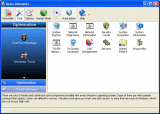 Windows tools
Windows tools
There are a lot of handy and useful tools and components bundled with every Windows operating system. Some of them are with complex command line options, others are difficult to access. Windows tools give you a fast one click access to more than ten tools of Windows, which you use in your daily work. Almost all of them are included in Windows 2000, Windows XP and Windows Vista.
The available tools are listed below.
 Download Now Download Now
 System Restore System Restore
 System Restore is a component of Windows operating system that you can use to restore your computer to a previous state, if a problem occurs, without losing your personal data files (such as Microsoft Word documents, browsing history, drawings, favorites, or e-mail). System Restore monitors changes to the system and some application files, and it automatically creates easily identified restore points. These restore points allow you to revert the system to a previous time. They are created daily and at the time of significant system events (such as when an application or driver is installed). You can also create and name your own restore points at any time. System Restore is a component of Windows operating system that you can use to restore your computer to a previous state, if a problem occurs, without losing your personal data files (such as Microsoft Word documents, browsing history, drawings, favorites, or e-mail). System Restore monitors changes to the system and some application files, and it automatically creates easily identified restore points. These restore points allow you to revert the system to a previous time. They are created daily and at the time of significant system events (such as when an application or driver is installed). You can also create and name your own restore points at any time.
|
 Network Diagnostics Network Diagnostics
 Network Diagnostics is a component of Windows operating system that you can use to gather and display information about your computer hardware and operating system, your internet configuration, and your modem and network adapter configuration. With the Network Diagnostics tool, you can perform a scan of your system and test network connectivity and whether or not your network-related programs and services are functional. It gathers a variety of basic information about the computer system which can be helpful when given to a support person trying to help you troubleshoot your system Network Diagnostics is a component of Windows operating system that you can use to gather and display information about your computer hardware and operating system, your internet configuration, and your modem and network adapter configuration. With the Network Diagnostics tool, you can perform a scan of your system and test network connectivity and whether or not your network-related programs and services are functional. It gathers a variety of basic information about the computer system which can be helpful when given to a support person trying to help you troubleshoot your system
|
 Network Information Network Information
 Network Information use a component of Windows operating system that you can use to display all current TCP/IP network configuration values and refresh Dynamic Host Configuration Protocol (DHCP) and Domain Name System (DNS) settings, Displays the full TCP/IP configuration for all adapters including IP address, MAC address, subnet mask, default gateway, Windows Internet Naming Service (WINS) and DNS configuration. Adapters can represent physical interfaces, such as installed network adapters, or logical interfaces, such as dial-up connections. Network Information use a component of Windows operating system that you can use to display all current TCP/IP network configuration values and refresh Dynamic Host Configuration Protocol (DHCP) and Domain Name System (DNS) settings, Displays the full TCP/IP configuration for all adapters including IP address, MAC address, subnet mask, default gateway, Windows Internet Naming Service (WINS) and DNS configuration. Adapters can represent physical interfaces, such as installed network adapters, or logical interfaces, such as dial-up connections.
|
 Security Center Security Center
 Security Center is a component of Windows operating system that you can use to check the status of your computer for the three security essentials - Firewall, Virus protection software and Automatic Update. If a problem is detected with any of the three essentials (for example, if your anti virus program is out of date), the Security Center sends you an alert and provides recommendations for how to better protect your computer Security Center is a component of Windows operating system that you can use to check the status of your computer for the three security essentials - Firewall, Virus protection software and Automatic Update. If a problem is detected with any of the three essentials (for example, if your anti virus program is out of date), the Security Center sends you an alert and provides recommendations for how to better protect your computer
|
 System Properties System Properties

System Properties is a component of Windows operating system that you can use to do the following:
- View basic information such as your CPU type and RAM memory.
- View and change settings that control how your computer uses memory and finds certain information.
- Find information about hardware and device properties, as well as configure hardware profiles.
- View information about your network connection and logon profile.
- Report system and program errors to Microsoft or your system administrator when they occur.
|
 System Information System Information
 System Information is a component of Windows operating system that collects and displays system configuration information for local and remote computers. This includes information about hardware configurations, computer components, and software, including signed drivers and unsigned drivers. System Information is a support tool that you can use to quickly locate information about your computer and its operating system System Information is a component of Windows operating system that collects and displays system configuration information for local and remote computers. This includes information about hardware configurations, computer components, and software, including signed drivers and unsigned drivers. System Information is a support tool that you can use to quickly locate information about your computer and its operating system
|
 TCP/IP Netstat Command TCP/IP Netstat Command
 TTCP/IP Netstat Command is a component of Windows operating system that Displays all active TCP connections and the TCP and UDP ports on which the computer is listening and displays the executable involved in creating each connection or
listening port. In this case the executable name is in [ ] at the bottom, on top is the component it called, and so forth until TCP/IP was reached. With simple words this command shows which applications are connected and on which port to the Internet and which are listening for incoming connections. TTCP/IP Netstat Command is a component of Windows operating system that Displays all active TCP connections and the TCP and UDP ports on which the computer is listening and displays the executable involved in creating each connection or
listening port. In this case the executable name is in [ ] at the bottom, on top is the component it called, and so forth until TCP/IP was reached. With simple words this command shows which applications are connected and on which port to the Internet and which are listening for incoming connections.
|
 On-Screen Keyboard On-Screen Keyboard
 On-Screen Keyboard is a component of Windows operating system that displays a virtual keyboard on the screen and allows users with mobility impairments to type data using a pointing device or joystick. On-Screen Keyboard is intended to provide a minimum level of functionality for users with mobility impairments. You also can use On-Screen Keyboard if you think that there is a Key-Logger installed on your PC and all the keys you typed are recorded. On-Screen Keyboard eliminates the possibility of recording typed keys. On-Screen Keyboard is a component of Windows operating system that displays a virtual keyboard on the screen and allows users with mobility impairments to type data using a pointing device or joystick. On-Screen Keyboard is intended to provide a minimum level of functionality for users with mobility impairments. You also can use On-Screen Keyboard if you think that there is a Key-Logger installed on your PC and all the keys you typed are recorded. On-Screen Keyboard eliminates the possibility of recording typed keys.
|
 Disk Defragmenter Disk Defragmenter
 Disk Defragmenter is a component of Windows operating system that analyzes local volumes and consolidates fragmented files and folders so that each occupies a single, contiguous space on the volume. As a result, your system can access files and folders and save new ones more efficiently. By consolidating your files and folders, Disk Defragmenter also consolidates a volume's free space, making it less likely that new files will be fragmented. The process of consolidating fragmented files and folders is called defragmentation. After defragmentation your hard disk drive will be well-arranged and your system will work faster and with ease. Disk Defragmenter is a component of Windows operating system that analyzes local volumes and consolidates fragmented files and folders so that each occupies a single, contiguous space on the volume. As a result, your system can access files and folders and save new ones more efficiently. By consolidating your files and folders, Disk Defragmenter also consolidates a volume's free space, making it less likely that new files will be fragmented. The process of consolidating fragmented files and folders is called defragmentation. After defragmentation your hard disk drive will be well-arranged and your system will work faster and with ease.
|
 Services Services

A service is an application type that runs in the background. Service applications typically provide features such as client/server applications, Web servers, database servers, and other server-based applications to users, both locally and across the network. Services is a component of Windows operating system that you can use to:
- Start, stop, pause, resume, or disable a service on remote and local computers. You must have the appropriate permission to start, stop, pause, restart, and disable services.
- Manage services on local and remote computers.
- Set up recovery actions to take place if a service fails, for example, restarting the service automatically or restarting the.
- Enable or disable services for a particular hardware profile.
- View the status and description of each service.
|
 Shared Folders Shared Folders

Shared Folders is a component of Windows operating system that you can use to manage shared resources over a network, control user access permissions, session activity, shared resource properties and to view a summary of connections and resource use for local and remote computers. With Shared Folders, you can:
- Create, view, and set permissions for shared resources.
- View a list of all users who are connected over a network to the computer, and disconnect one or all of them.
- View a list of files that have been opened by remote users, and close one or all of the open files.
|
 Group Policy Group Policy
 Group Policy is a component of Windows operating system that includes policy settings for User Configuration, which affect users, and for Computer Configuration, which affect computers. Group Policy settings define the various components of the user's desktop environment that a system administrator needs to manage, for example, the programs that are available to users, the programs that appear on the user's desktop, and options for the Start menu. To create a specific desktop configuration for a particular group of users, use the Group Policy snap-in. Group Policy is a component of Windows operating system that includes policy settings for User Configuration, which affect users, and for Computer Configuration, which affect computers. Group Policy settings define the various components of the user's desktop environment that a system administrator needs to manage, for example, the programs that are available to users, the programs that appear on the user's desktop, and options for the Start menu. To create a specific desktop configuration for a particular group of users, use the Group Policy snap-in.
|
 Add/Remove Windows Components Add/Remove Windows Components
 Add/Remove Windows Components helps you to manage installed Windows components on your computer. After Windows OS is installed on your computer, you can use the Add/Remove Windows Components to add a Windows component that was not included in the original installation, or to remove an existing Windows component that you no longer require. Add/Remove Windows Components helps you to manage installed Windows components on your computer. After Windows OS is installed on your computer, you can use the Add/Remove Windows Components to add a Windows component that was not included in the original installation, or to remove an existing Windows component that you no longer require.
|
 Microsoft Windows Malicious Software Removal Tool Microsoft Windows Malicious Software Removal Tool
 The Microsoft Windows Malicious Software Removal Tool checks computers running a Windows operating system for infections by specific, prevalent malicious software and helps remove any infection this is found. This malicious software includes viruses, worms and Trojan horses. When the detection and removal process is complete, the tool displays a report describing the outcome, including, if any malicious software was detected and removed. The Microsoft Windows Malicious Software Removal Tool checks computers running a Windows operating system for infections by specific, prevalent malicious software and helps remove any infection this is found. This malicious software includes viruses, worms and Trojan horses. When the detection and removal process is complete, the tool displays a report describing the outcome, including, if any malicious software was detected and removed.
|
|