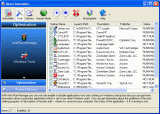 Auto Run Manager
Auto Run Manager
Auto Run Manager allows you to manage auto running programs on Windows startup. With this tool you can not only enable or disable applications from auto starting on Windows startup but also you can get more information about a particular application which is set to run when Windows starts. You can get information about the publisher of the auto starting program, its description, its launch path - where it is saved on your computer, or the status of the application - if it's running or not. If this information is not enough for you to decide whether to enable or disable the program from auto running, you can get more information about the publisher and the executable file name directly from Google with just one click.
When you buy a brand new computer it has no or few applications which are loaded at Windows startup. During the time when you install new applications to your PC some of these applications are installed as auto starting on Windows startup. You can see some of them in the "system tray" /near the clock/ as small icons. Often such applications are messengers, adware, advertisement programs and applications you do not need to start automatically.
When an application is started it takes resources such as RAM, CPU time and the amount of these resources depends on started applications but no matter how much memory and resources it takes when the number of started applications is bigger the slower is you computer.
If you want a program to start automatically when Windows starts, a common place to put the program is in the Startup folder of the Start Menu. Another way to start a program automatically is by using Windows Registry. Change settings in Windows Registry only if you know what you are doing or use applications such as Revo Uninstaller.
Some applications as anti-virus, firewalls and system programs must be started on Windows startup to keep your system running smoothly and without problems. Get information for an auto running program as much as possible and decide to enable or disable it.
 Download Now Download Now Go to user guide page Go to user guide page
 Why use Auto Run Manager
Why use Auto Run Manager
- The main reason for using Auto Run Manager is to increase system performance. When you disable all the applications that you do not need, all the resources allocated from them will be freed for other applications that you use more. Your computer will be optimized and will start faster.
- Stop Adware, Spyware or any unwanted programs from auto starting
|
 Features
Features
- List / Enable / Disable applications that start automatically when Windows boots.
- Show information about the publisher of an auto-starting application.
- Show a description of an auto running application.
- Show properties of the application - size, creation date, modified date, last access, etc.
- Show where the auto-starting program is saved.
- Open the folder where the program is saved to get more information about it.
- Show the key in Windows registry which started the program's auto-run.
- Search for information about the executable file name directly at Google.
- Enable or disable a program from auto-starting temporarily.
- Stop/Kill an application if it is running.
- Run an application.
 Download Now Download Now
|
| |
|