|
 User's help
User's help
 Auto Run Manager
Auto Run Manager
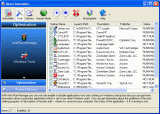 In order to have access to all included in Revo uninstaller tools you have to press button “Tools from the toolbar. Then on the left side of the current window will appear a frame with two categories with buttons. If not active select category Optimization and press the button “AutoRun Manager”.
In order to have access to all included in Revo uninstaller tools you have to press button “Tools from the toolbar. Then on the left side of the current window will appear a frame with two categories with buttons. If not active select category Optimization and press the button “AutoRun Manager”.
The most common task you would like to do is to disable/enable an application from auto starting when the Windows operation system is started. This can be done with a single click, all you have to is to uncheck/check the check mark in front of the application.
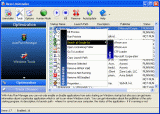
Run
You can run an application, which status is “NOT RUNNING” just by selecting the application in the list of applications and press “Run” button on the toolbar
Kill
You can stop an application, which status is “RUNNING” just by selecting the application in the list of applications and press “Kill” button on the toolbar
Remove
If you want to remove an application from the list and prevent its auto loading when Windows is starting then you have to selected the application and press “Remove” button from the toolbar. Warning: this will remove the application from the list and you will not be able to activate it again later by this tool!
There are more commands which you can execute over selected application:
- Run Process - run selected application
- Kill Process - stop selected application
- Search at Google for - use it to search with Google for the selected start up name, file name, publisher name or description. This command will open your default web browser and load the result of current search in the Google web site
- Open containing folder - opens a new instance of windows explorer and explore the directory, where the selected application is located
- Go to Location - opens "Registry Editor" and open the registry key with auto starting information of selected application
- Open Registry Key - opens "Registry Editor" and open the registry key with uninstall information of selected application
- Remove selected - remove selected application from the list
- Remove all not valid - remove all applications with status "not valid" from the list
- Remove all not running - remove all applications with status "not running" from the list
- Remove all disabled - remove all disabled applications from the list
- Properties - show application's properties
|