|
 User's help
User's help
 Hunter mode
Hunter mode
 Hunter mode is an innovative and flexible feature of Revo uninstaller, which gives you a possibility with one click to uninstall, stop or delete only by aiming applications icon on the desktop, quick launch toolbar, system tray or opened application. This can be very useful because a lot of applications are loading on start up and stay in the system tray without your agreement or you don’t even know which is that application there. Hunter mode is an innovative and flexible feature of Revo uninstaller, which gives you a possibility with one click to uninstall, stop or delete only by aiming applications icon on the desktop, quick launch toolbar, system tray or opened application. This can be very useful because a lot of applications are loading on start up and stay in the system tray without your agreement or you don’t even know which is that application there.
Another mode available when Revo uninstaller is in hunter mode is Drag and Drop mode. Using it you can uninstall ,stop or delete applications just by drag and drop their shortcut icons over the fire window of Revo uninstaller.This is very fast you to uninstall if your desktop is full of icons and you don’t want to lose time browsing a long list of installed applications to find and uninstall them.
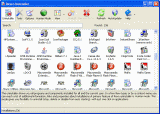
When you press “Hunter mode” button on the main toolbar of Revo uninstaller current window will disappear and a small blue window with target will appear at the right upper corner of your screen. Hunter mode is now activated.
There are some main options in Hunter mode, which are available on its context menu:
- Open main window – open Revo uninstaller main window and exits Hunter mode
- Hunter mode – if there is a check mark in front this option hunter mode is activated. Select it to activate that mode.
- Drag and Drop mode – if there is a check mark in front this option Drag and Drop mode is activated. Select it to activate that mode.
- Window's size – there are three available size of current window – Small, Middle and Large
- Install Location - Open a new instance of windows explorer and explore the directory, where the selected application is installed.
- Help – opens current help page
- EXIT – exit Revo Uninstaller
Hunter mode – to operate in Hunter mode you have to do the following steps:
1.Press the left mouse button over the blue window with target and hold it pressed
2.Move the mouse over an item supported by Hunter mode, while doing this a tool tip is shown with information about the application you will select if you release the button
3.Release the left mouse button and a menu appears showing you available commands
4.Select desired command:
- Uninstall – start the uninstall module of the application
- Stop Auto Starting – disable the application from auto start when Windows start
- Kill – Stop the application
- Kill and Delete – stop and delete the application useful if the application is not installable
- Open Containing Folder - Open a new instance of windows explorer and explore the directory, where the application is located
- Search at Google for - Use it to search with Google for the application name, file name or the company name - producer of selected application. This command will open your default web browser and load the result of current search in the Google web site
- Properties - Show application's executable file's properties
- Cancel – Cancel the operation
Drag and Drop mode – to operate in Drag and Drop mode you have to do the following steps:
1.Press the left mouse button over an icon on the desktop or quick launch toolbar and hold it pressed
2.Drag the mouse over the window with burning flame
3.Release the left mouse button and a menu appears showing you available commands
4.Select desired command:
- Uninstall – start the uninstall module of the application
- Stop Auto Starting – disable the application from auto start when Windows start
- Kill – Stop the application
- Kill and Delete – stop and delete the application useful if the application is not installable
- Open Containing Folder - Open a new instance of windows explorer and explore the directory, where the application is located
- Search at Google for - Use it to search with Google for the application name, file name or the company name - producer of selected application. This command will open your default web browser and load the result of current search in the Google web site
- Properties - Show application's executable file's properties
- Cancel – Cancel the operation
|